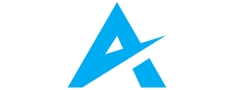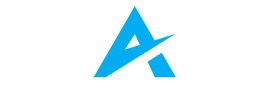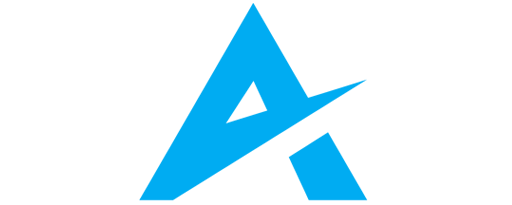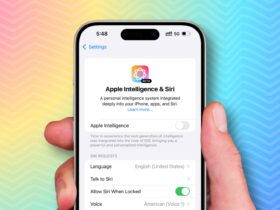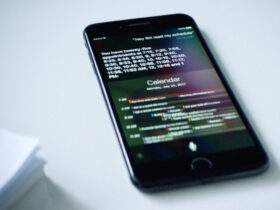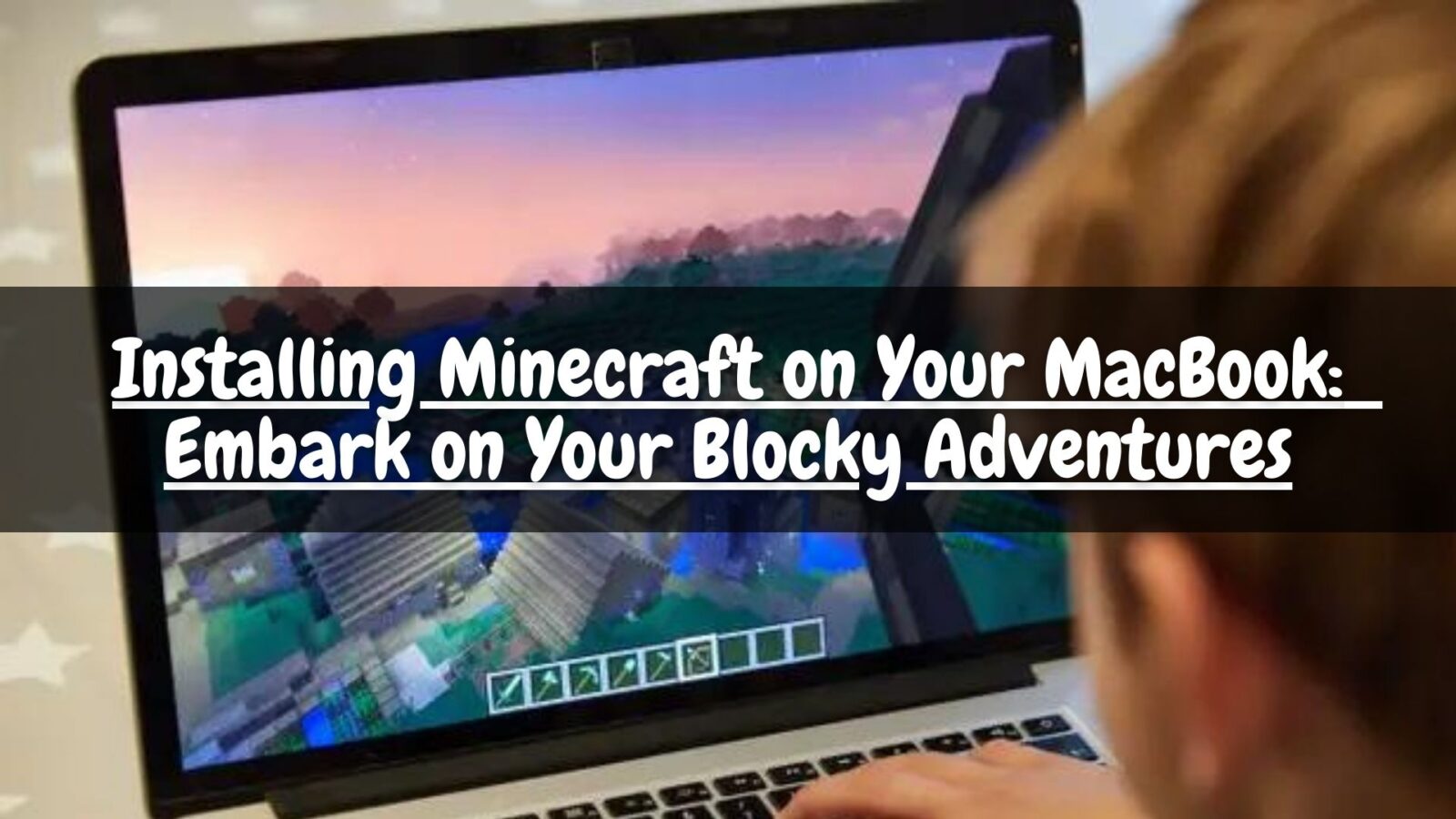Daftar Isi
Embark on Your Blocky Adventures
Minecraft, the world-renowned sandbox game, offers endless possibilities for exploration, creativity, and adventure. Whether you’re a seasoned player or a curious newcomer, installing Minecraft on your MacBook unlocks a portal to this vast and captivating world. This guide simplifies the process, walking you through the steps required to seamlessly install and launch on your Mac.
Gearing Up: Prerequisites for Minecraft on MacBook
Before embarking on your journey, ensure your MacBook meets the minimum system requirements:
- Operating System: macOS 11 (Big Sur) or later
- Processor: Intel Core i5-4690 or AMD A10-5700 or equivalent
- Memory: 4 GB RAM
- Graphics: Intel HD Graphics 400 or AMD Radeon R7 240 or equivalent
- Storage: 150 MB of available space
Additionally, you’ll need:
- A stable internet connection to download the game launcher.
- A Microsoft account (free to create) to purchase and play.
Step-by-Step Guide: Installing on MacBook
-
Head to the official Minecraft website: Visit https://www.minecraft.net/en-us in your web browser.
-
Click “Get Minecraft”: Locate the “Get Minecraft” button towards the top of the page and click on it.
-
Choose “Computer”: On the next page, ensure “Computer” is selected under the “Available Platforms” section.
-
Select “Mac”: Under the “Computer” section, choose the “Mac” option.
-
Create or Sign in to your Microsoft Account: If you don’t have a Microsoft account, click “Create One Here!” and follow the instructions. If you already have one, click “Sign in” and enter your credentials.
-
Purchase Minecraft (if necessary): If you haven’t purchased game yet, click “Buy” and follow the on-screen instructions to complete the purchase.
-
Download the Minecraft Launcher: Once purchased or if you already own it, click on the green “Download for macOS” button.
-
Open the downloaded file: The downloaded file will be named “Minecraft.dmg.” Double-click it to open the installer.
-
Drag and drop Minecraft to Applications: In the opened window, drag the icon and drop it into the “Applications” folder.
-
Launch Minecraft: Open the “Applications” folder and double-click the icon to launch the game.
-
Sign in with your Microsoft Account: Enter your Microsoft account details to log in and start playing it.
Congratulations! You’ve successfully installed and launched game on your MacBook.
Additional Tips and Troubleshooting
- Ensure a stable internet connection: A stable internet connection is crucial for downloading the launcher and updates.
- Check for updates: Regularly check for updates to ensure you have the latest bug fixes and features. You can do this by launching the game launcher and clicking the “News” tab.
- Allocate more RAM (optional): If you experience performance issues, you can allocate more RAM to it by opening the launcher, clicking on “Installations,” selecting the desired version, clicking “More Options,” and adjusting the “Allocated memory” setting.
Beyond Installation: Exploring the World of Minecraft
Now that you’ve successfully installed on your MacBook, a world of possibilities awaits. Here are some ways to delve deeper into this captivating game:
- Choose your game mode: It offers various game modes to cater to different preferences. Explore the vast landscapes in “Survival” mode, test your creativity in “Creative” mode, or embark on exciting adventures in “Adventure” mode.
- Join a server: Connect with other players and experience new worlds by joining a server. Servers offer diverse experiences, from minigames and custom maps to role-playing adventures.
- Unleash your creativity: Minecraft’s sandbox nature allows for endless creativity. Build impressive structures, create intricate contraptions, or design custom maps to share with others.
- Explore mods and resource packs: Mods and resource packs can further enhance your experience. Mods add new features, gameplay mechanics, and content, while resource packs alter the game’s textures and visuals. However, always be cautious and download mods from trusted sources.

By following these steps and exploring the vast world of possibilities offered by it, you’re well on your way to enjoying countless hours of exploration, creativity, and