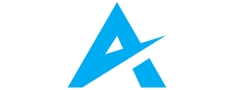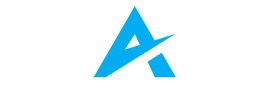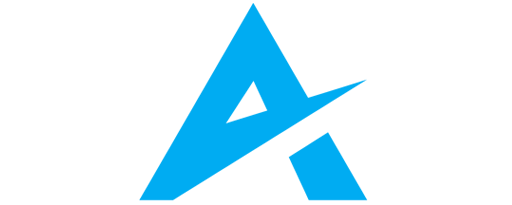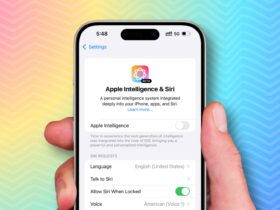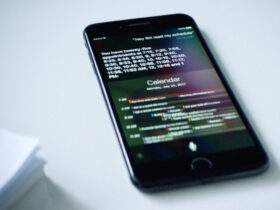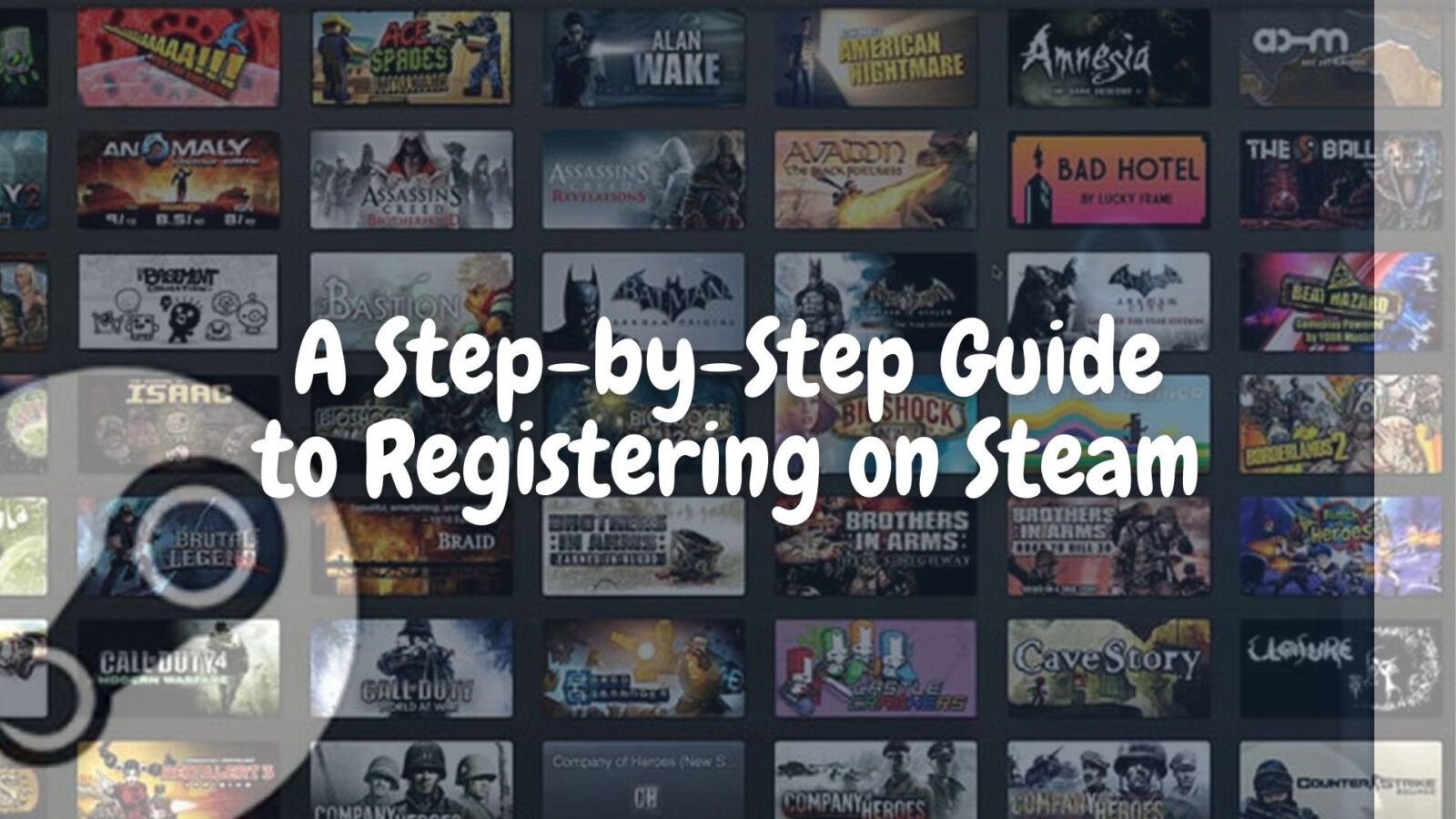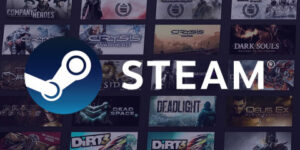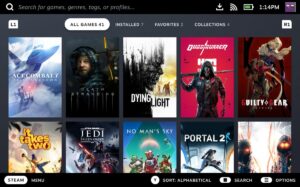Daftar Isi
A Guide to Steam Family Sharing
Steam, a leading platform for digital game distribution, offers a wealth of features that enhance the gaming experience. One such feature is Steam Family Sharing, allowing you to share your Steam library with authorized friends and family members. This guide delves into the intricacies of Steam Family Sharing, explaining its benefits and guiding you through the setup process.
Understanding the Benefits of Steam Family Sharing
Steam Family Sharing unlocks several advantages for both the library owner and authorized users:
-
Shared Gaming Experience: Steam Sharing enables authorized users to access and play games from your library on their computers, fostering a shared gaming experience. This allows you to enjoy multiplayer games with friends or family who might not own the titles themselves.
-
Cost-Effective Gaming: By sharing your Steam library, authorized users can access a wider range of games without purchasing them individually. This can be particularly beneficial for younger players or those on a budget who still want to experience various games.
-
Convenient Game Access: Steam Sharing eliminates the need for authorized users to download and install games already present in your library. This can save them time and storage space on their devices, especially for larger games.
-
Cross-Platform Compatibility: While some limitations exist, specific titles within your library might be playable on different operating systems through Steam Sharing. This allows authorized users on various platforms to potentially experience games they might not be able to access otherwise.
Important Considerations Before Sharing Your Steam Library
Before activating Steam Sharing, keep these key points in mind:
-
Trust and Security: Only share your library with individuals you trust explicitly, as they will gain access to your entire Steam library and potentially sensitive information. Ensure they understand responsible usage and avoid compromising your account security.
-
Simultaneous Play Restrictions: Only one authorized user can access a specific game from your library at a time. If the library owner attempts to play a game already being shared, the authorized user will be prompted to either end their session or purchase the game themselves.
-
Compatibility Limitations: Not all games within your library are compatible with Steam Sharing. Some developers might opt out of this feature for various reasons. It’s essential to check game-specific details before attempting to share them.
-
Account Restrictions: Accounts with limited purchase history or flagged activity might be restricted from using Steam Sharing. Ensure your account meets the eligibility criteria to avoid potential issues.
Enabling Steam Family Sharing: A Step-by-Step Guide
Ready to share the joy of gaming with your loved ones? Follow these steps to activate Steam Family Sharing:
-
Launch the Steam Client: Open the Steam application on your computer and log in to your account.
-
Navigate to Settings: Click on the “Steam” menu in the top left corner and select “Settings” from the drop-down menu.
-
Access the Family Tab: Within the Settings window, locate the “Family” tab and click on it.
-
Authorize Your Computer: Under “Authorize this computer”, check the box next to “Authorize Library Sharing on this computer.” This allows authorized users to access your library from your device.
-
Manage Authorized Devices: Click on “Manage Other Computers” to view a list of devices that have previously accessed your library. You can revoke access from any device here if needed.
-
Choose Friends to Share With: Click on “Manage Shared Library” to view a list of your Steam friends. Select the friends you want to authorize to access your library by checking the boxes next to their usernames.
-
Confirm Sharing: Click on “OK” to finalize the Steam Sharing setup for the selected friends. They will receive a notification and need to log in to their Steam accounts on your authorized computer to access your game library.
Congratulations! You’ve successfully enabled Steam Family Sharing and granted access to your Steam library to authorized users. Remember to use this feature responsibly and share only with trusted individuals.

By understanding the benefits, limitations, and proper setup process of Steam Family Sharing, you can enhance your gaming experience and share the joy of gaming with friends and family while fostering a sense of connection and shared adventure in the vast world of Steam games.