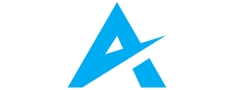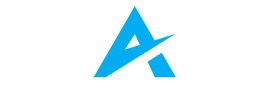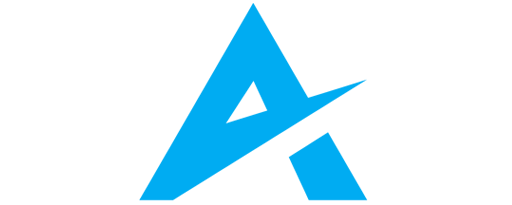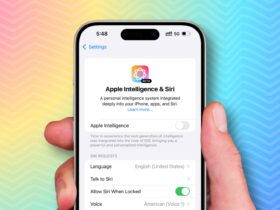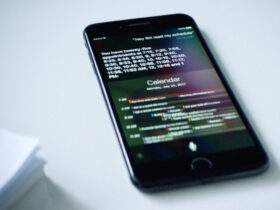Daftar Isi
The Steam Deck, Valve’s handheld gaming console, has taken the gaming community by storm. With its custom AMD APU, 7-inch display, and full suite of controls, it promises to bring your entire Steam library to your fingertips. But what happens when your trusty handheld game machine encounters issues or needs an upgrade? Fear not! In this comprehensive guide, we’ll explore common repair techniques, essential troubleshooting steps, and even discuss potential upgrades to enhance your gaming experience.
Steam Deck: Troubleshooting Guide for Smooth Gaming Sessions

The Steam Deck is a gaming marvel, offering portable gaming experiences like no other. However, like any device, it may encounter occasional hiccups. Here’s a handy guide to troubleshoot common issues and perform basic repairs, ensuring uninterrupted gaming bliss:
Black Screen or Not Booting
Check the Battery: Before diving into complex solutions, ensure that your Steam Deck has sufficient charge. Connect it to a power source and let it juice up for a while. Sometimes, a drained battery can mimic a malfunctioning device.
Hold the Power Button: If your handheld stubbornly refuses to wake up or greets you with a blank screen, perform a hard reset. Hold down the power button for about 10 seconds, then release it and try powering on again. This simple yet effective trick often kickstarts unresponsive devices back to life.
Buttons and Controls Not Working
Calibrate the Controls: If your ABXY buttons, thumbsticks, or triggers seem to have a mind of their own, recalibrating them can work wonders. Head to the settings and initiate the calibration process for the thumbsticks and triggers. This can resolve responsiveness issues and ensure precise control during gameplay.
Inspect for Debris: Sticky buttons can be a gamer’s nightmare, but often, the culprit is as simple as dust or debris lodged around the buttons. Grab a soft brush or compressed air and gently clean around the buttons, ensuring they operate smoothly without any obstructions.
Read More: Xbox Multiplatform Strategy: 4 Games Will Be Released to Other Platforms
Advanced Repairs and Upgrades

While the Steam Deck promises unparalleled gaming on the go, some enthusiasts may seek to optimize their device further through advanced repairs and upgrades. Here’s a comprehensive guide to tackling common issues and elevating your Steam Deck’s performance to new heights:
Advanced Repairs and Upgrades: Fan Noise or Overheating
Is your Steam Deck’s fan making more noise than usual, or is it running hotter than you’d like? Here’s how to address these concerns:
Clean the Fan and Heatsink: Dust buildup can impede airflow and lead to overheating. To remedy this, consider disassembling your Steam Deck (following proper guides) and meticulously clean the fan and heatsink. This simple maintenance task can significantly improve cooling efficiency and reduce fan noise, ensuring smoother gaming sessions.
Apply Fresh Thermal Paste: Over time, the thermal paste that facilitates heat transfer between the CPU and heatsink may degrade, leading to inefficient cooling. To rejuvenate your Steam Deck’s thermal performance, consider applying a fresh coat of high-quality thermal paste. This straightforward upgrade can enhance heat dissipation and mitigate overheating issues, prolonging the lifespan of your device and improving overall performance.
Storage Upgrade
With a growing library of games and media, you may find yourself in need of additional storage space on your Steam Deck. Here’s how to expand your storage capacity:
Upgrade the NVMe SSD: The Steam Deck offers various storage configurations, including 64GB eMMC, 256GB NVMe, and 512GB NVMe. If you require more space to accommodate your expanding collection of games and files, consider upgrading the NVMe SSD. The Steam Deck’s user-upgradable storage allows you to swap out the existing NVMe SSD for a larger capacity one, providing ample room for all your gaming adventures without compromising performance.
Conclusion
By following these troubleshooting steps and basic repairs, you can keep your Steam Deck in prime gaming condition, ready to deliver immersive gaming experiences wherever you go. Whether you’re tackling overheating issues or expanding your storage capacity, these strategies empower you to unlock the full potential of your Steam Deck and embark on gaming adventures like never before. Remember, a little maintenance goes a long way in ensuring uninterrupted gaming enjoyment on your Steam Deck.