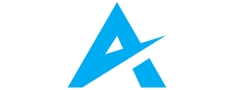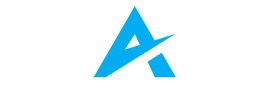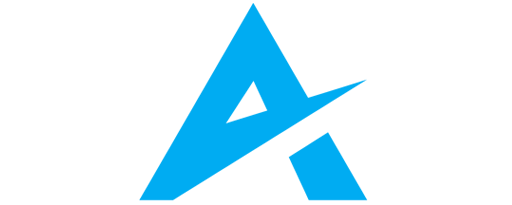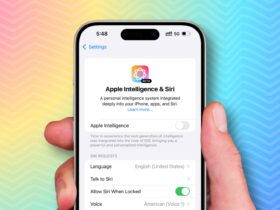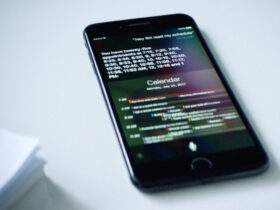Daftar Isi
The PlayStation 5 (PS5) has revolutionized console gaming with its powerful hardware and stunning graphics. However, as game files grow larger and more complex, storage space becomes a precious commodity. Fear not! In this comprehensive guide, we’ll explore how to upgrade your internal PS5 SSD, allowing you to store more games, load them faster, and enhance your overall gaming experience.
Unlocking the Full Potential of Your PS5: The Case for Upgrading Your SSD
As gaming evolves and titles become increasingly immersive, the demand for storage space on the PlayStation 5 (PS5) has never been greater. While the console boasts an impressive built-in 825GB SSD, avid gamers quickly discover that this capacity can be insufficient for their growing library of games and media. But why should you consider upgrading your PS5 SSD, and how can you ensure you make the right choice? Let’s delve into the compelling reasons behind the upgrade and the key factors to consider when selecting the perfect M.2 NVMe SSD:
Addressing Storage Constraints
The PS5’s default storage capacity may leave you feeling cramped as you juggle game installations, patches, and downloadable content. Upgrading your SSD offers a simple yet effective solution to this dilemma, providing ample space to accommodate your expanding gaming library without the need to constantly delete or manage storage.
Elevating Load Time Performance
One of the most significant benefits of upgrading your SSD is the dramatic reduction in load times. Imagine seamlessly launching blockbuster titles like Demon’s Souls or Ratchet & Clank: Rift Apart in mere seconds, eliminating the frustration of enduring lengthy loading screens and allowing you to immerse yourself in your gaming experience without delay.
Streamlining Your Gaming Experience
With increased storage capacity, you can keep all your favorite games installed simultaneously, offering greater flexibility and convenience. Bid farewell to the hassle of uninstalling titles to make room for new ones—switch between games effortlessly and embark on your gaming adventures without interruption.
Read More: Nintendo Switch Online Membership Guide
Choosing the Right PS5 SSD
Before embarking on your SSD upgrade journey, it’s essential to ensure that you select a compatible and high-performance M.2 NVMe SSD that meets the specific requirements of the PS5. Here are some key considerations to keep in mind:
- Interface: Opt for a PCI-Express Gen4x4 supported M.2 NVMe SSD (Key M) to maximize performance and compatibility with the PS5.
- Storage Space: Select a capacity that aligns with your storage needs and budget, ranging from 250GB to a generous 8TB.
- Form Factor: Verify that the chosen M.2 SSD fits within the PS5’s expansion slot, considering common form factors such as 2230, 2242, 2260, 2280, and 22110.
- Sequential Read Speed: Aim for SSDs with sequential read speeds of 5,500MB/s or faster to ensure smooth gameplay and lightning-fast load times.
- Socket Type: Confirm that the M.2 SSD utilizes Socket 3 (Key M) to ensure compatibility with the PS5.
A Step-by-Step Guide to Upgrading Your PS5 SSD: Enhancing Your Gaming Experience
Are you ready to take your PlayStation 5 (PS5) gaming experience to the next level with an SSD upgrade? Whether you’re looking to expand your storage capacity or boost load time performance, the process doesn’t have to be daunting. With our comprehensive step-by-step guide, you’ll be equipped to confidently navigate the installation process and unlock the full potential of your PS5 SSD. Let’s dive in:
1. Preparing Your Workspace
Before you begin, ensure you have everything you need for a smooth installation experience. Find a well-lit room with a flat surface to work on. Grab a #1 Phillips or cross-head screwdriver, and optionally, a small flashlight for improved visibility.
2. Static Electricity Precautions
To prevent any damage to the M.2 SSD or PS5 components due to static electricity, it’s essential to discharge any built-up static charge. Simply touch a metal-grounded object to dissipate static electricity before proceeding with the installation.
3. Powering Off the PS5
Ensure that your PS5 is powered off completely before proceeding with the installation process to avoid any potential issues or damage.
4. Positioning the PS5
Place your PS5 on a stable surface with easy access to the rear panel, ensuring that it’s positioned securely and conveniently for the installation process.
5. Removing the Side Panel
Gently slide off the side panel of your PS5 to reveal the internal components, providing access to the expansion slot area.
6. Removing the Expansion Slot Cover
Locate the expansion slot cover near the rear of the console and carefully remove it to expose the M.2 SSD slot, which is where your new PS5 SSD will be installed.
7. Unscrewing the M.2 Screw
Using your screwdriver, carefully remove the securing screw from the M.2 SSD slot to prepare it for the installation of the new SSD.
8. Inserting the M.2 SSD
Align the M.2 PS5 SSD with the slot and gently insert it, ensuring that it fits snugly and securely. Once inserted, use the screw you removed earlier to secure the PS5 SSD in place.
9. Replacing the Expansion Slot Cover
Slide the expansion slot cover back into place, ensuring that it is properly aligned and securely attached to the PS5.
10. Powering On and Formatting
Power up your PS5 and follow the on-screen prompts to format the newly installed M.2 SSD. Keep in mind that this process will erase any existing data on the PS5 SSD, so be sure to back up any important files beforehand.
With these simple yet essential steps, you’ll be well on your way to upgrading your PS5 SSD and unlocking a world of enhanced gaming performance and expanded storage capacity. Enjoy smoother gameplay, faster load times, and a more immersive gaming experience with your newly upgraded PS5 SSD.
Conclusion
Upgrading your PS5’s SSD is a game-changer. With faster load times, ample storage, and seamless gaming, you’ll wonder how you ever played without it. So, gear up, follow the steps, and unlock the full potential of your PS5!