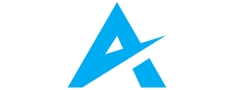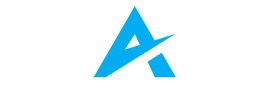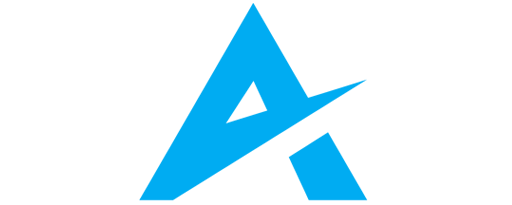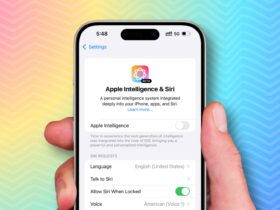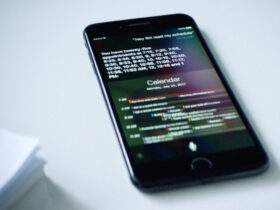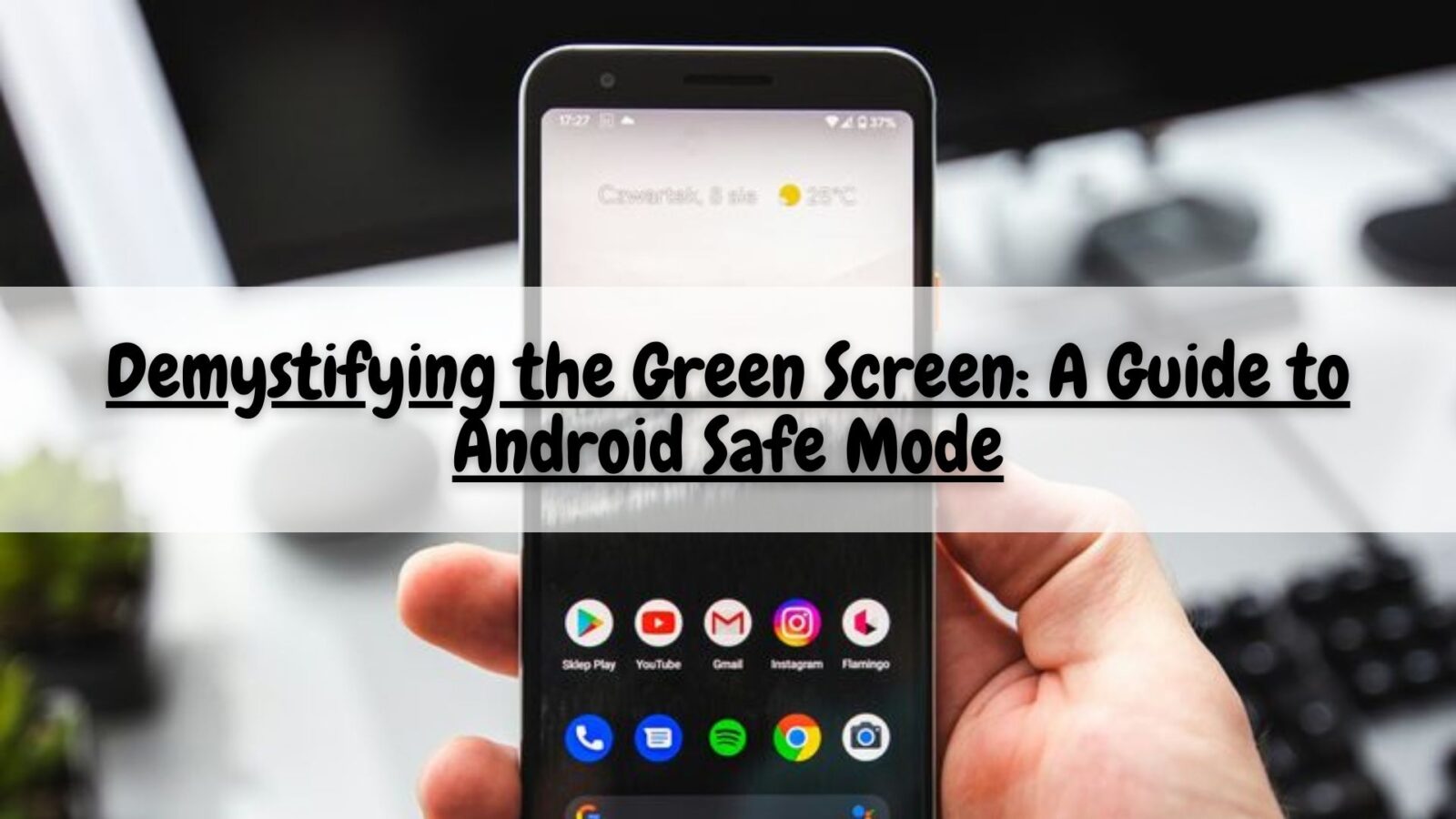Ever encountered the enigmatic green screen on your Android device, abruptly throwing you into a strange “Safe Mode”? Don’t be alarmed! it isn’t an error, but a valuable troubleshooting tool waiting to be understood. Let’s embark on a journey into the world of safe mode, exploring its purpose, functionalities, and how it empowers you to navigate and ultimately conquer Android hiccups.
Unveiling the Mission of Safe Mode: Resolving Android Mysteries
Imagine your Android gliding effortlessly, then suddenly apps go haywire, the device lags, or crashes become unwelcome guests. Frustrating, right? That’s where safe mode steps in as a knight in shining armor. It temporarily suspends third-party apps and services, leaving only the core Android functions active. Think of it as a blank canvas, helping you pinpoint the culprits behind your Android woes.
When to Summon the Safe Mode Hero: Identifying Triggers
So, when should you consider invoking the it option? Here are some red flags to watch out for:
- App Mischief: A specific app crashes repeatedly, causing instability. it helps isolate the app, determining if it’s the troublemaker.
- Performance Woes: Your device lags, freezes, or experiences unexplained slowdowns. It reveals if a third-party app is hogging resources.
- Suspicious Activity: Strange pop-ups or unexpected behavior might indicate malware. It disables them, allowing you to scan your device safely.
Activating Safe Mode: Different Paths to the Green Screen
Activating it varies slightly depending on your Android device and version. Here are the common methods:
- Power Button Method: Press and hold the power button until the power off menu appears. Then, press and hold the “Power off” option until “Reboot to safe mode” pops up. Select it to enter.
- Volume Button Method: While your device is powered on, simultaneously press and hold the volume down and power buttons until the Android logo appears.When the logo displays, release the power button but keep holding the volume down button until “Safe mode” appears in the corner.
Once you’ve entered the green-tinged realm of safe mode, your device might look slightly different. Only pre-installed apps will be available, while downloaded apps remain greyed out and inaccessible. Here’s how to navigate this temporary state:
- Test Basic Functionality: Does your device run smoothly now? If yes, a third-party app might be the culprit.
- Identify the Villain: Uninstall third-party apps one by one, restarting your device normally after each uninstallation to see if the problem persists. The app causing the issue will reveal itself.
- Seek Expert Assistance: If the problem persists, consult online resources or contact your device manufacturer for further troubleshooting.
Important Note: Remember, it is a diagnostic tool, not a magic wand. Don’t expect full functionality. Downloaded apps, widgets, and some features will be unavailable. Once you’ve identified the problem, simply restart your device normally to exit and regain full access.
Beyond Troubleshooting: Unveiling Safe Mode’s Hidden Talents
While primarily a troubleshooting tool, it has other valuable uses:
- Testing New Apps: Run a downloaded app for the first time in it to isolate any potential conflicts before full integration.
- Managing Resource-Intensive Apps: Temporarily disable demanding apps in it to improve performance when needed.
- Uninstalling Stubborn Apps: Some apps resist uninstallation due to background processes. it can disable them, allowing you to remove the app smoothly.
Remember, it is a temporary solution, not a permanent fix. Once you’ve identified and addressed the issue, return to normal mode to enjoy your device’s full functionality.
Advanced Safe Mode Tips for Tech Enthusiasts
For Android power users, here are some additional tips to maximize your experience:
- Explore Third-Party Safe Mode Apps: Some apps offer extended functionalities within it, allowing you to analyze system resources and identify problems more precisely.
- Factory Reset in Safe Mode: If other methods fail, consider a factory reset while in it. This ensures a clean slate free from potential app conflicts.
- Safe Mode and Custom ROMs: If you use a custom ROM, there might be specific methods to enter and utilize it. Consult your ROM’s documentation for detailed instructions.
Remember, safe mode is a temporary solution, not a permanent fix. Once you’ve identified and addressed the issue, return to normal mode to enjoy your device’s full functionality.
With this comprehensive guide, you now possess the knowledge to demystify and utilize effectively. Remember, it’s not a cause for alarm, but a powerful tool to diagnose and resolve issues, ensuring your Android experience remains smooth and enjoyable.