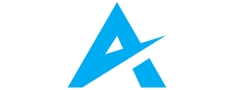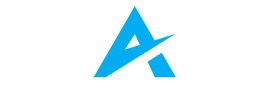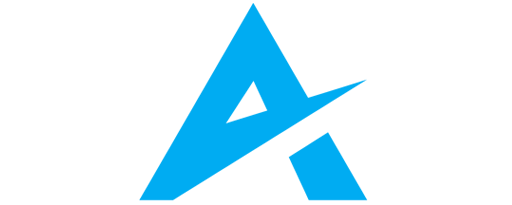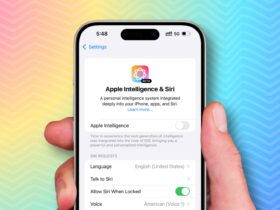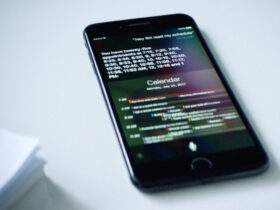Daftar Isi
The latest update from Apple, iPhone iOS 18.2, brings an exciting feature that is redefining how users interact with their devices: Visual Intelligence. This cutting-edge technology integrates advanced AI capabilities directly into your iPhone, allowing you to analyze, interpret, and utilize visual data in innovative ways. Whether you want to organize photos, translate text in real time, or extract useful information from images, Visual Intelligence has you covered.
Here’s everything you need to know about how to use Visual Intelligence on your iPhone with iOS 18.2 and why this feature is a game-changer for everyday tasks.
What Is Visual Intelligence in iPhone iOS 18.2?
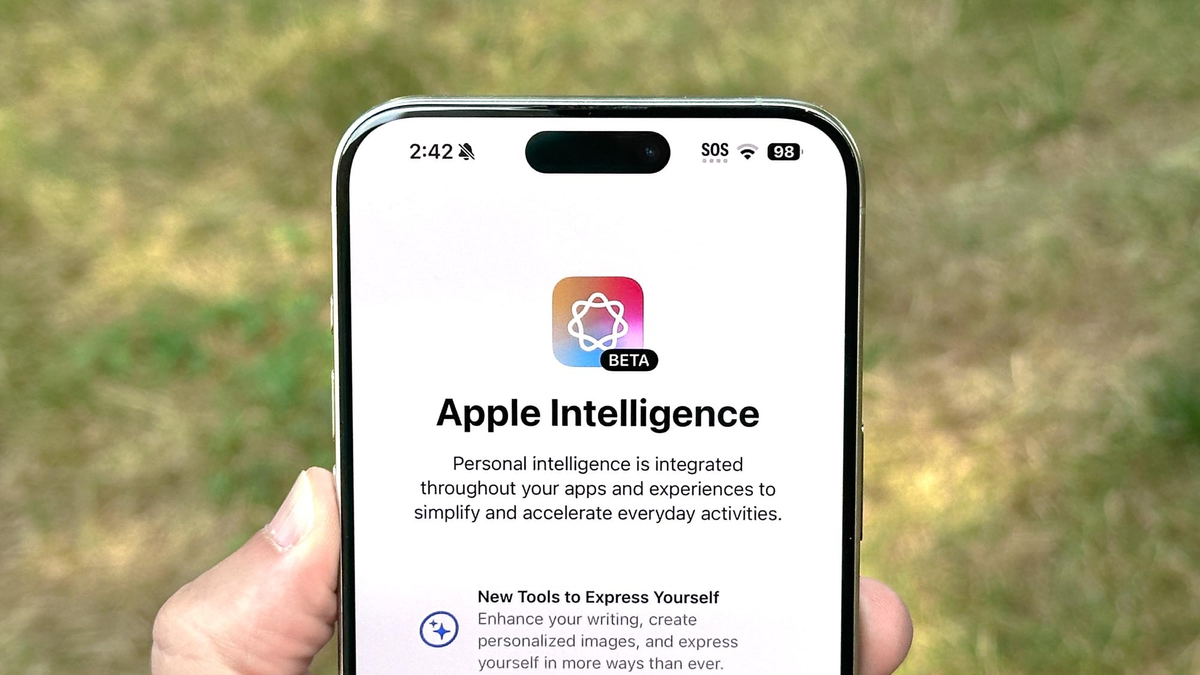
Visual Intelligence in iPhone iOS 18.2 leverages artificial intelligence to interpret and process visual content on your device. This feature is embedded into the Photos app, Camera, and several other utilities, offering seamless interaction with visual data.
Key Capabilities of Visual Intelligence:
- Text Recognition and Translation: Extract and translate text from photos or real-time camera feeds.
- Object Identification: Recognize objects, landmarks, plants, animals, and more.
- Photo Organization: Automatically sort images based on detected objects, people, or locations.
- Enhanced Accessibility: Provide detailed descriptions of images for visually impaired users.
How to Enable Visual Intelligence on iPhone iOS 18.2
To start using Visual Intelligence, ensure your iPhone is updated to iOS 18.2. Follow these steps:
- Update to iOS 18.2
- Open Settings > General > Software Update.
- Download and install iOS 18.2 if you haven’t already.
- Activate Visual Intelligence
- Navigate to Settings > Accessibility > Visual Intelligence.
- Toggle the feature on to enable automatic detection of text, objects, and more.
- Grant Permissions
- Go to Settings > Privacy & Security > Photos or Camera.
- Ensure apps have permission to access the camera or photo library for Visual Intelligence functionality.
How to Use Visual Intelligence Features
1. Text Recognition
Using the Live Text feature powered by Visual Intelligence, you can capture text from images or live camera feeds and interact with it.
- Steps:
- Open the Camera app or select a photo from the Photos app.
- Tap on any text in the image; it will highlight automatically.
- Choose options like Copy, Translate, or Share.
2. Object Identification
Visual Intelligence identifies objects or scenes in real time. For example, point your camera at a plant, and your iPhone will tell you its name.
- Steps:
- Open the Camera app and point it at the object.
- Tap the Visual Intelligence icon that appears.
- View detailed information about the identified object.
3. Photo Organization
The Photos app now uses Visual Intelligence to create smart albums based on the content of your images.
- Steps:
- Open the Photos app.
- Tap on Albums and navigate to the automatically created categories, such as “Pets,” “Landscapes,” or “Documents.”
4. Accessibility Features
For users with visual impairments, Visual Intelligence can provide verbal descriptions of photos or live scenes.
- Steps:
- Enable VoiceOver in Settings > Accessibility.
- Open a photo, and VoiceOver will describe the contents using Visual Intelligence.
Practical Applications of Visual Intelligence
- Work and Productivity: Scan business cards or documents directly into editable formats.
- Travel: Translate foreign signs and menus instantly using the camera.
- Education: Identify plants or animals for school projects or learning activities.
- Organization: Keep your photo library neat and easily searchable.
- Accessibility: Empower users with visual impairments to interact more effectively with their environment.
Tips for Getting the Most Out of Visual Intelligence
- Experiment with Camera Modes: Explore different camera settings like Macro or Portrait for better results.
- Optimize Lighting: Good lighting improves recognition accuracy for text and objects.
- Regular Updates: Keep your iPhone updated for enhancements and bug fixes in Visual Intelligence.
- Explore Third-Party Apps: Some apps integrate with Visual Intelligence for specialized functions like study aids or travel guides.
Why Visual Intelligence in iPhone iOS 18.2 Matters
The integration of Visual Intelligence in iPhone iOS 18.2 is more than just a feature update—it’s a reflection of Apple’s commitment to blending AI with everyday utility. This technology saves time, enhances accessibility, and simplifies complex tasks, making it a valuable tool for users of all backgrounds.
By enabling your iPhone to “see” and understand the world around it, Visual Intelligence not only enhances usability but also opens the door to countless possibilities for future AI-powered innovations.
Smarter Interactions Await
With iPhone iOS 18.2 and its groundbreaking Visual Intelligence capabilities, Apple has once again set a high standard for user experience. Whether you’re a student, a professional, or a casual user, this feature is designed to make your life easier and more efficient.
Take advantage of Visual Intelligence today and discover how your iPhone can do more than ever before.