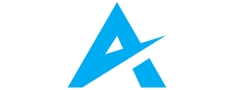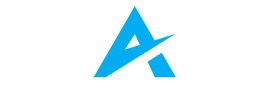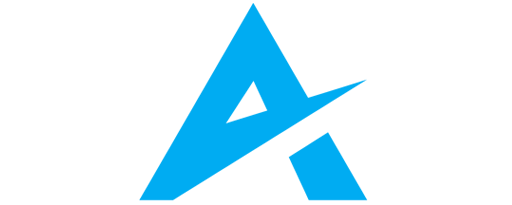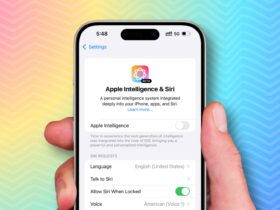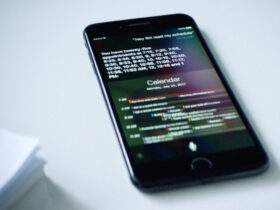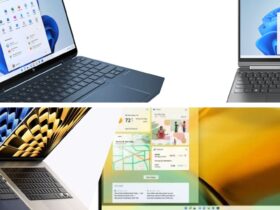Daftar Isi
Laptops are indispensable devices for many people, whether for work, study, or entertainment. However, laptops are also prone to wear and tear, performance issues, and other problems that can affect their functionality and lifespan. That’s why laptop maintenance is essential to keep your laptop running smoothly and efficiently. In this article, we’ll share some practical tips and guide on how to maintain your laptop, both physically and digitally.
Physical Laptop Maintenance: Cleaning and Protecting Your Laptop
One of the most important aspects of laptop maintenance is keeping your laptop clean and protected from dust, dirt, spills, and other damages. Here are some of the steps you can take to physically maintain your laptop:
Clean the Screen
The screen is one of the most delicate and exposed parts of your laptop. To clean it, use a soft, lint-free cloth and a gentle screen cleaner. Avoid using harsh chemicals, alcohol, or abrasive materials that can damage the screen. Wipe the screen gently in circular motions, and avoid applying too much pressure.
Clean the Keyboard
The keyboard is another part of your laptop that can accumulate dust, crumbs, and other debris. To clean it, use a can of compressed air to blow away any loose particles. You can also use a soft brush or a cotton swab to gently clean between the keys. If there are any sticky or oily residues, use a damp cloth with a mild detergent to wipe them off. Make sure the laptop is turned off and unplugged before cleaning the keyboard.
Clean the Ports and Vents
The ports and vents are essential for connecting peripherals and cooling your laptop. However, they can also get clogged with dust and lint, which can affect their performance and cause overheating. To clean them, use a can of compressed air to blow away any dust or debris. You can also use a soft brush or a toothpick to gently remove any stubborn particles. Be careful not to damage the ports or vents while cleaning them.
Protect the Laptop from Spills and Drops
Spills and drops are some of the most common causes of laptop damage. To prevent them, keep your laptop away from liquids, food, and other potential hazards. Use a laptop case, sleeve, or bag to protect your laptop from scratches, bumps, and shocks. If you do spill something on your laptop, turn it off and unplug it immediately. Wipe off any excess liquid with a dry cloth, and let the laptop dry completely before turning it on again.
Read More: Laptop Price Segments: High-End vs Mid-Range vs Budget
Digital Laptop Maintenance: Optimizing and Securing Your Laptop
Another aspect of laptop maintenance is keeping your laptop optimized and secure from software issues, viruses, malware, and other threats. Here are some of the steps you can take to digitally maintain your laptop:
Update the Operating System and Software
Updating your operating system and software as part of your laptop maintenance is crucial for keeping your laptop running smoothly and securely. Updates can fix bugs, improve performance, and add new features and security patches. To update your operating system and software, go to Settings > Update & Security > Windows Update and click Check for updates. You can also enable automatic updates to ensure your laptop is always up to date.
Uninstall Unnecessary Programs
Uninstalling unnecessary programs as part of your laptop maintenance can free up disk space, memory, and CPU resources, and improve your laptop’s speed and performance. To uninstall unnecessary programs, go to Settings > Apps > Apps & features and select the programs you want to uninstall. You can also use a third-party tool, such as Revo Uninstaller or IObit Uninstaller, to remove any leftover files and registry entries.
Clean Up the Disk
Cleaning up the disk can also free up disk space, improve performance, and prevent errors. To clean up the disk, use the built-in Disk Cleanup tool, which can delete temporary files, cache files, recycle bin files, and other unnecessary files. To use the Disk Cleanup tool, go to Start > Windows Administrative Tools > Disk Cleanup and select the drive you want to clean. You can also use a third-party tool, such as CCleaner or BleachBit, to clean up the disk more thoroughly.
Defragment the Disk
Defragmenting the disk as part of laptop maintenance can optimize the disk performance, reduce fragmentation, and speed up the access time as a part of your laptop maintenance. To defragment the disk, use the built-in Defragment and Optimize Drives tool, which can analyze and optimize the disk. To use the Defragment and Optimize Drives tool, go to Start > Windows Administrative Tools > Defragment and Optimize Drives and select the drive you want to optimize. You can also use a third-party tool, such as Defraggler or Smart Defrag, to defragment the disk more efficiently.
Scan for Viruses and Malware
Scanning for viruses and malware is vital for keeping your laptop secure and protected from malicious attacks. To scan for viruses and malware, use the built-in Windows Security tool, which can detect and remove any threats. To use the Windows Security tool, go to Start > Settings > Update & Security > Windows Security and click Virus & threat protection. You can also use a third-party tool, such as Malwarebytes or Bitdefender, to scan for viruses and malware more effectively.
Conclusion: Keeping Your Laptop in Top Shape
Laptop maintenance is essential for keeping your laptop running smoothly and efficiently. By following the tips and guide in this article, you can physically and digitally maintain your laptop, and prevent any problems or damages. Whether you have a high-end, mid-range, or budget laptop, regular maintenance can extend its lifespan and enhance its performance. Remember, a well-maintained laptop is a happy laptop!