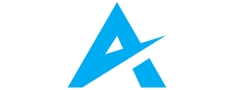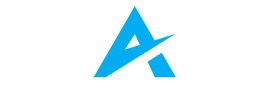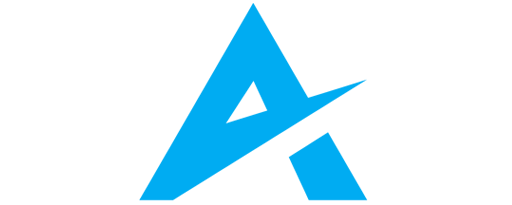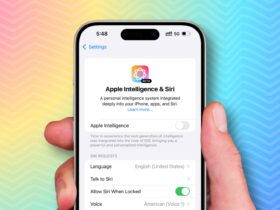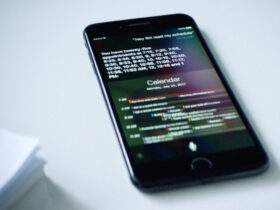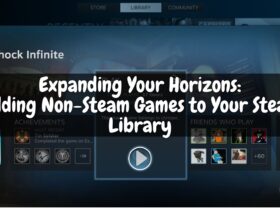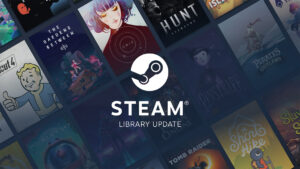Daftar Isi
Steam, a dominant force in the digital games distribution landscape, boasts a vast library of exciting titles.
While traditionally enjoyed on PCs, Steam offers innovative features like Steam Streaming that allow you to play your favorite games on various devices beyond your computer.
This guide delves into the world of Steam Streaming, explaining how to extend your Steam library to mobile phones, tablets, televisions, and even other computers.
Breaking the Barriers: Understanding the Benefits of Steam Streaming
It unlocks several advantages for gamers:
-
Untethered Gameplay: It empowers you to break free from your computer desk and enjoy your Steam library on various devices. Play games on your living room TV, relax on the couch with your tablet, or even continue your gaming session on your phone while traveling.
-
Platform Flexibility: It transcends device limitations. Stream your Steam games to compatible mobile devices running Android or iOS, stream to smart TVs with the Steam Link app, or enjoy your games on other computers within your home network.
-
Unified Game Library: Steam Streaming allows you to access your entire Steam library, including installed and unplayed games, from the device. This eliminates the need to repurchase or download games on each device you wish to play on.
-
Controller Compatibility: It supports various controllers, allowing you to enjoy your favorite games using familiar input methods. You can connect your preferred controller directly to the device or utilize Steam‘s built-in controller support.
-
Remote Play Together (Optional): An additional feature, Steam Remote Play Together, allows you to invite friends to join your Steam games remotely through stream, enabling cooperative or multiplayer experiences even if they don’t own the game themselves.
Essential Considerations Before Stream Your Steam Games
Before embarking on your Steam Streaming journey, consider these key points:
-
Network Requirements: Steam Streaming relies heavily on a stable and robust network connection. Ensure your home network offers sufficient bandwidth and low latency to maintain a smooth streaming experience. A wired ethernet connection is generally recommended for optimal performance.
-
Device Compatibility: Not all devices are compatible with Steam Streaming. Ensure your chosen device supports Steam Link functionality or the Steam Link app is available for your platform. Check for specific compatibility information on the Steam website.
-
Hardware Limitations: Streaming might require a capable computer acting as the host. While not all games demand high-end hardware, ensure your computer meets the recommended specifications for the games you intend to stream to avoid performance issues.
-
Potential Latency: Even with good network conditions, slight latency might occur during Steam Streaming. Games requiring fast reaction times, like fast-paced shooters or competitive online games, might be less suitable for streaming due to this potential delay.
Setting the Stage: Configuring Steam Streaming
There are two primary methods for Steam Streaming:
Method 1: Using the Steam Link App
-
Download the Steam Link App: Install the Steam Link app on your desired device, whether it’s a mobile phone, tablet, or compatible smart TV.
-
Launch the Steam Link App: Open the Steam Link app on your chosen device.
-
Pair with your Steam Client: The app will search for your Steam client running on your computer. Select your computer from the list and follow the on-screen instructions to pair the devices.
-
Log in to Steam: Once paired, log in to your Steam account on the device using your username and password.
-
Start Streaming: Browse your Steam library and select the game you want to stream. Click on the “Stream” button to launch the game on your computer and start streaming it to your chosen device.

Method 2: Streaming to Another Computer
-
Ensure Both Computers are on the Same Network: Both your host computer with Steam and the device need to be connected to the same local network.
-
Launch Steam on Both Computers: Open the Steam client on both your host computer and the device you want to stream to.
-
Log in to Steam on Both Computers: Ensure you are logged in to your Steam account on both devices.
-
Access the “Steam” Menu: On the Steam client of your host computer, click on the “Steam” menu in the top left corner.
-
Select “Remote Play”: Choose the option “Remote Play” from the drop-down menu.
-
Select the Device: A list of available devices on your network will appear. Select the device you want