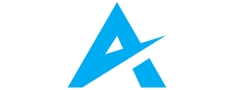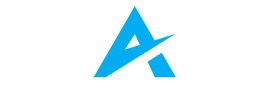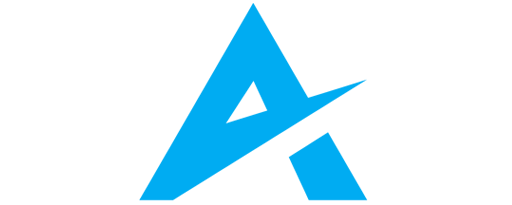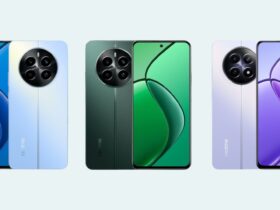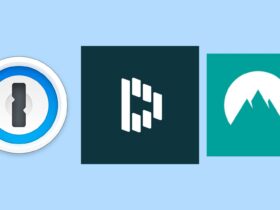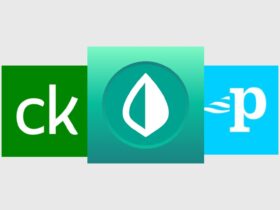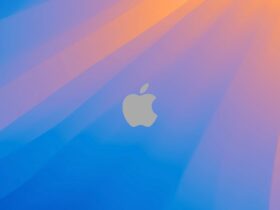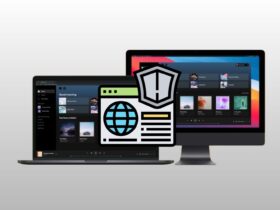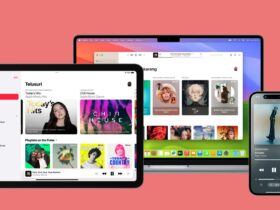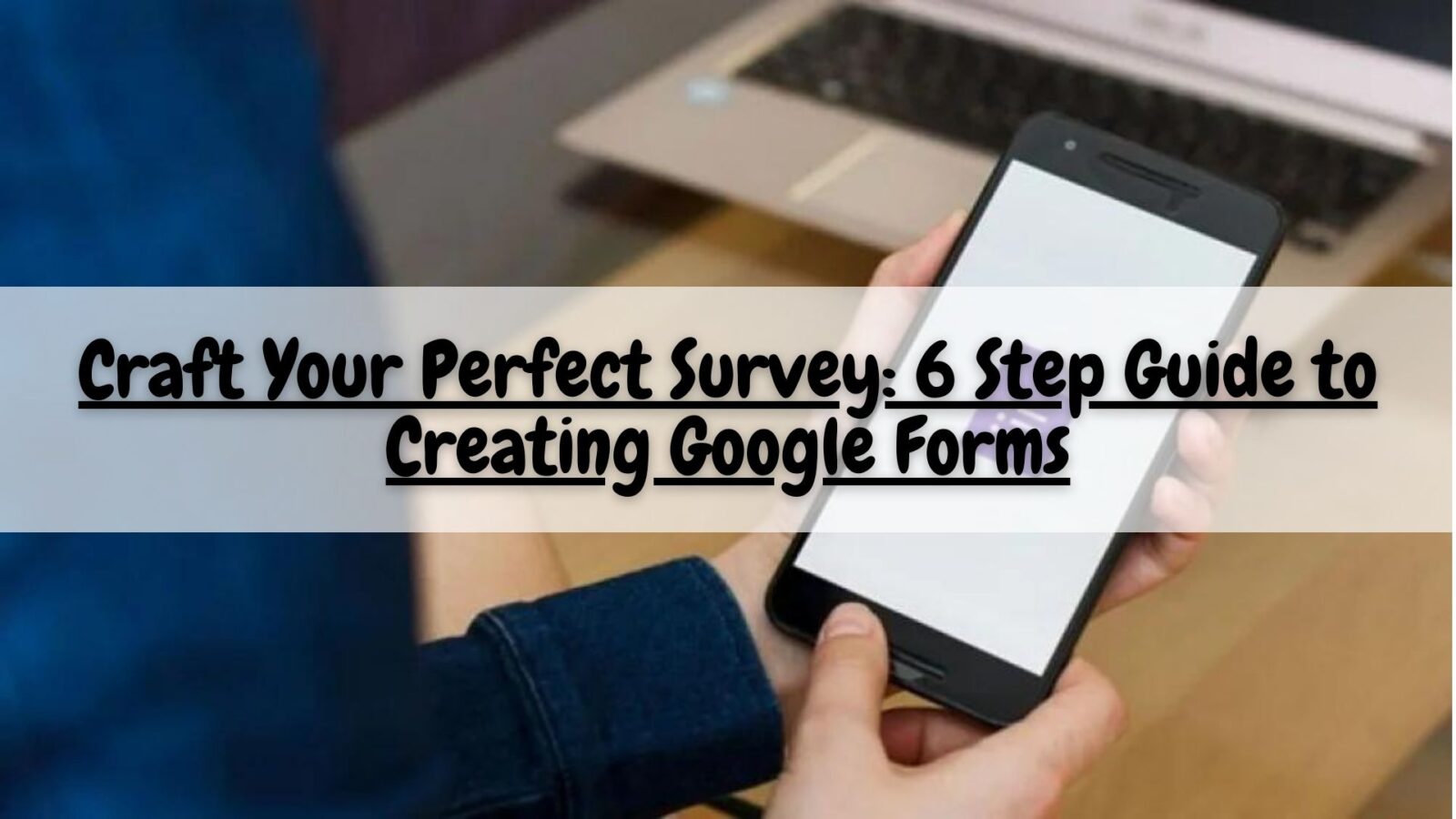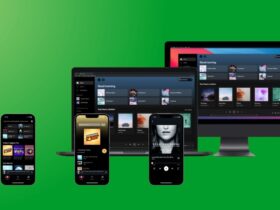Daftar Isi
Need to gather feedback, conduct surveys, or collect information efficiently? Look no further than Google Forms! This versatile tool empowers you to design professional forms in minutes, even with minimal tech experience.
Google Forms might seem like a simple online questionnaire tool, but it’s packed with hidden potential waiting to be unleashed. Whether you’re a seasoned professional or a tech-curious newbie, this comprehensive guide will empower you to create Google Forms that are not just functional, but engaging, efficient, and insightful.
Let’s dive into a straightforward guide that transforms you into a Google Forms.
Defining Your Mission: Setting Sail with Purpose
Before embarking on your Google Forms journey, take a moment to chart your course. Ask yourself:
- What information are you seeking? (Feedback, registrations, data collection)
- Who are your target respondents? (Employees, customers, specific demographics)
- What kind of response format will yield the most valuable data? (Multiple choice, short answer, Likert scale)
Clarifying your goals will guide your form structure, question selection, and overall approach, ensuring you gather the actionable insights you need.
Building Your Form: From Blank Canvas to Masterpiece
Now, let’s delve into the practical steps of creating your form:
- Launching Your Journey: Sign in to your Google account and head to forms.google.com. Choose a “Blank quiz” for a clean slate or explore pre-built templates for common use cases like event registrations, RSVPs, and job applications.
- Crafting Captivating Questions: Start with a clear and concise title and description that grabs attention and sets the tone for your form. Then, craft your questions, utilizing various question types like multiple choice, short answer,Likert scale, dropdown menus, and even date and time pickers to capture the specific information you require.
- Organizing for Clarity: Arrange your questions logically, grouping related questions together for a smooth user experience. Think about the natural flow of information and avoid back-and-forth jumps that might confuse respondents.
- Visual Appeal Matters: Inject personality and brand alignment by adding a theme or image header that complements your content. Don’t underestimate the power of visual elements to enhance engagement.
- Precision Pays Off: Utilize answer validation to ensure responses meet your specific criteria, like email format, numerical range, or character limits. This helps prevent irrelevant or unusable data and streamlines your analysis process.
- Beyond Textual Responses: Need photos, videos, or other file formats? Enable file upload options to gather richer data, especially for product feedback, design submissions, or creative contests.
Building Your Form: Unleashing the Power of Google Forms
Now, let’s jump into creating your form!
- Head to forms.google.com: Sign in to your Google account and access Google Forms.
- Choose a Starting Point: Select “Blank quiz” for a blank canvas or explore templates for event registrations, RSVPs, and more.
- Craft Compelling Questions: Start with a clear title and description for your form. Then, add your questions. Utilize various question types like multiple choice, short answer, or dropdown menus to capture the information you need.
- Organize for Clarity: Arrange your questions logically, grouping related questions for a smooth user experience.
- Customize Aesthetics: Add a touch of personality with a theme or image header.
- Gather Precise Responses: Utilize answer validation to ensure responses meet specific criteria (e.g., email format, numerical range).
- Collect Images or Files (Optional): Need photos or documents? Enable file upload options for richer data collection.
Pro Tips and Advanced Techniques: Unlocking the Power of Google Forms
Google Forms offers more than just basic functionalities. Elevate your forms with these advanced features:
- Branching Logic: Cater to individual respondents by tailoring the question flow based on their previous answers. This creates a personalized experience and allows you to collect more nuanced data.
- Multiple Sections: Break down lengthy forms into manageable sections for easier navigation and completion, especially for complex surveys or questionnaires.
- Collaboration is Key: Invite colleagues or team members to edit and contribute to your form in real-time. This ensures everyone’s on the same page and streamlines the creation process.
- Custom Formulas: Utilize conditional formatting and custom formulas to personalize answer choices, calculate scores, or display dynamic messages based on user input. This adds an extra layer of interactivity and data analysis capabilities.
Sharing and Analyzing: Reaping the Rewards of Your Form
Once your form is polished and ready to go, it’s time to share it with the world! Options include sending email invitations, generating a shareable link, or embedding the form directly on your website.
Analyzing responses is where the real magic happens. Google Forms provides built-in data visualization tools (charts, graphs, tables) that make it easy to understand response patterns, identify trends, and gain valuable insights from collected data.
Beyond the Basics: Crafting Forms that Shine
Remember, a well-designed Google Form is more than just a data collection tool. It’s a communication channel and an opportunity to engage your audience. Here are some bonus tips for creating forms that truly shine:
- Keep it concise: Avoid overwhelming users with lengthy forms. Focus on essential questions and break down complex sections into smaller, manageable chunks.
- Test, test, and test again: Before sharing your form, preview and test it thoroughly to ensure it functions flawlessly across different devices and browsers.This avoids frustrating glitches and missed responses.
- Personalize the experience: Use greetings, thank-you messages, and conditional logic to create a welcoming and engaging atmosphere for your respondents.
- Follow up effectively: After collecting responses, analyze the data and follow up with respondents if needed. This demonstrates appreciation for their input and can provide additional context or clarification.
Analyzing responses is where the magic happens. It provides built-in data visualization tools (charts, graphs), making it easy to understand responses and gather valuable insights.
Pro Tips for Success: Mastering the Art of Google Forms
- Keep it concise: Avoid overwhelming users with lengthy forms.
- Test your form: Before sharing, preview and test your form to ensure it functions flawlessly.
- Personalize the experience: Use greetings and thank-you messages to create a welcoming atmosphere.
- Follow up: After collecting responses, analyze the data and follow up with respondents if needed.
Remember, it is your versatile tool for gathering valuable information. Embrace these tips, unleash your creativity, and start crafting forms that not only collect data but also provide a positive user experience.