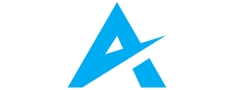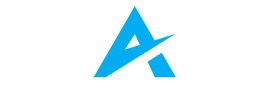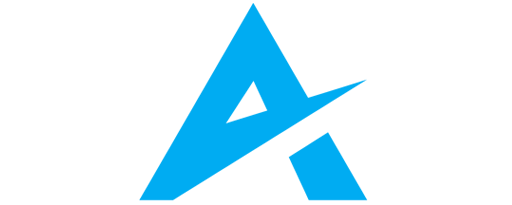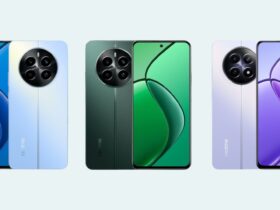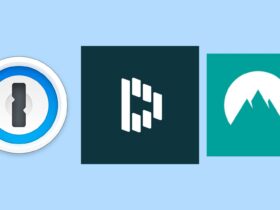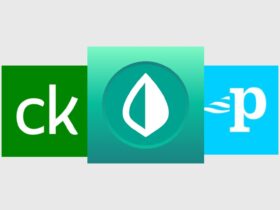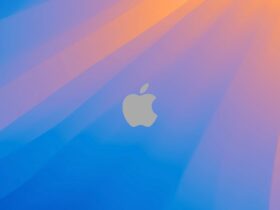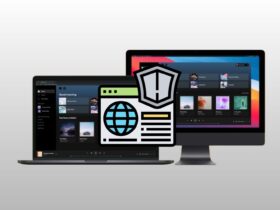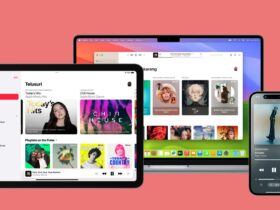Daftar Isi
Your computer’s power supply unit (PSU) is the unsung hero that keeps your system running smoothly. But what happens when it falters? Unstable power can lead to mysterious crashes, hardware failures, and data loss. In this comprehensive guide, we’ll explore the importance of DIY PSU testing, common signs of PSU trouble, and practical methods to ensure your PSU is up to par.
Signs Your PSU Is on the Fritz
As the unsung hero of your computer setup, the PSU quietly powers your system’s components, ensuring smooth operation day in and day out. However, when issues arise with your PSU, they can manifest in various ways that affect your PC’s performance and stability. Here are some telltale signs that your DIY PSU might be on the fritz:
Random Shutdowns or Blue Screens
Experiencing sudden and unexpected shutdowns or encountering blue screens of death (BSOD) can be indicative of PSU issues. Voltage drops and fluctuations caused by a failing PSU can disrupt the stability of your system, leading to these frustrating interruptions.
Unexplained Computer Shocks
Feeling a mild electric shock when touching your PC chassis could signal grounding or shielding failures, often linked to DIY PSU problems. Ensuring proper grounding and shielding is essential for protecting both your hardware and yourself from potential electrical hazards.
Inconsistent Boot Stability
If your PC exhibits intermittent boot errors or crashes during startup, it could be a red flag for PSU trouble. Inconsistent boot stability indicates that the DIY PSU may be struggling to provide consistent power to your system components, resulting in these erratic behaviors.
Strange Noises
Abnormal sounds emanating from your PSU, such as buzzing, grinding, or whining noises, should never be ignored. These noises can indicate mechanical or electrical issues within the DIY PSU, suggesting imminent failure. A healthy PSU typically operates silently, so any noticeable sounds warrant immediate attention.
Read More: Server PSUs for High-Performance Workstations
DIY PSU Testing Methods
Method 1: Basic Jumper Test
Ensuring the functionality of your PSU is essential for maintaining the stability and reliability of your computer system. Conducting a basic jumper test can help determine if your PSU is operational. Here’s a step-by-step guide on how to perform this test:
- Disconnect PSU from the Motherboard and Power Outlet: Firstly, ensure that your PSU is disconnected from both the motherboard and the power outlet to prevent any electrical mishaps during the testing process.
- Identify the Power-On (Green) and Ground (Black) Wires: Locate the 24-pin connector on your PSU and identify the green wire, which serves as the power-on signal, and any black wire, which serves as the ground. These wires are typically found within the main connector.
- Prepare a Paper Clip: Straighten out a small paper clip to serve as a makeshift jumper for the test. This will be used to bridge the connection between the green wire and an adjacent black wire.
- Connect the Green and Black Wires: Carefully insert one end of the paper clip into the pin socket of the green wire and the other end into the pin socket of an adjacent black wire. This effectively creates a connection between the power-on signal and ground.
- Plug in the PSU and Switch it On: Once the paper clip is securely in place, plug the PSU back into the power outlet and switch it on using the power switch located on the PSU itself. If the PSU is operational, the PSU fan should spin, indicating that power is being supplied.
Method 2: Multimeter Test
If you suspect issues with your PSU and need a more precise method of testing its functionality, conducting a multimeter test can provide detailed insights. Here’s a step-by-step guide on how to perform this test:
- Disconnect PSU from the PC: Before conducting the multimeter test, ensure that your DIY PSU is completely disconnected from your PC to prevent any electrical mishaps during the testing process.
- Plug in the PSU and Switch it On: Next, plug the DIY PSU into a power outlet and flip the switch to ensure that it is operational. This step confirms that the PSU is receiving power and ready for testing.
- Connect the Multimeter: Using a multimeter set to measure DC voltage, carefully connect the probes to the 24-pin connector of the PSU. Ensure that the black probe is inserted into the ground (black wire) and the red probe into the power-on (green wire) or any other appropriate pin.
- Read the Output: Once the multimeter is properly connected, observe the readings displayed on the multimeter’s screen. The voltage readings should align with the standard voltage levels specified for each pin of the 24-pin connector. Any significant deviations from these values may indicate potential issues with the DIY PSU.
Method 3: PSU Tester
When troubleshooting issues with your power supply unit (PSU), employing a dedicated DIY PSU tester can provide a straightforward and effective method for assessing its functionality. Here’s a concise guide on how to utilize a DIY PSU tester to determine the status of your PSU:
- Disconnect Unnecessary Cables: Begin by disconnecting all cables from your PSU except for the main AC power cable and the 24-pin connector that connects to your motherboard. This step ensures a simplified testing environment, focusing solely on the essential components.
- Locate Pins 16 and 17: Identify pins 16 and 17 on the 24-pin connector of your DIY PSU. These pins are typically located towards one end of the connector and are essential for initiating the testing process.
- Insert a Bent Paper Clip: Take a paper clip and carefully bend it to create a U-shape. Insert one end of the paper clip into pin 16 and the other end into pin 17 of the 24-pin connector. This action effectively bridges the connection between these pins, simulating the activation of the PSU.
- Power On the PSU: With the paper clip inserted into the designated pins, proceed to switch on the DIY PSU using its power switch or by plugging it into a power outlet. Observe the PSU closely to see if the fan begins to spin. The activation of the fan indicates that the PSU is receiving power and operational.
Remember, testing your PSU is easy and crucial. Whether you suspect issues or are installing a new PSU, take a moment to ensure your power supply is up to the task. Your PC—and your sanity—will thank you.